How I organize my message flow
I use 2 email clients at the same time: Thunderbird and Gmail.
- Thunderbird: runs on my local system, it’s very fast, it shows me all the metadata of an email in the way I want, the email list is not paged, I can use it for high volume actions on email. These happen on my local system, and then the IMAP protocol gradually syncs it to Gmail. I also find that Thunderbird’s email notifications integrate nicer in Ubuntu.
- Gmail: can’t be beaten for search. It also groups mail conversations. And then there are labels!

Gmail has several tabs: Primary, Social, Promotions, Updates and Forums. Gmail is usually smart enough that it can classify most emails in the correct tab. If it doesn’t: drag the email to the correct tab, and Gmail will ask you if all future emails of that sender should go to the same tab. This system works well enough for me. My email routine is to first check the tabs Social, Promotions and Forums, and delete or unsubscribe from most emails that end up there. All emails about the #jobhunt go to Updates. I clean up the other emails in that tab (delete, unsubscribe, filter, archive) so that only the #jobhunt emails remain. Those I give a label – more about that later. Then I go to the Inbox. Any emails there (shouldn’t be many) are also taken care of: delete, unsubscribe, filter, archive or reply.
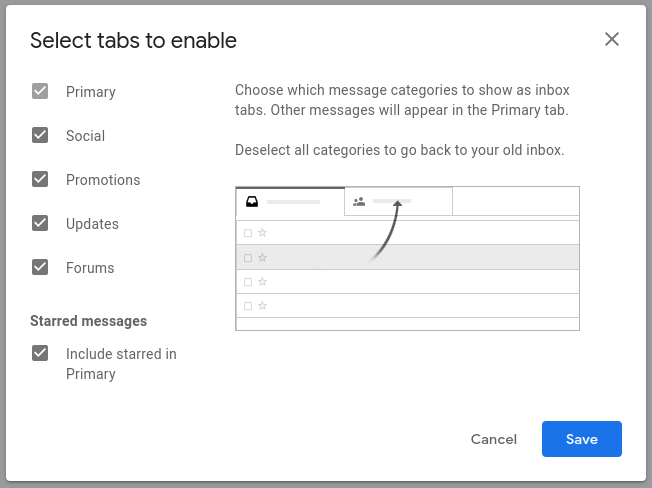

Google has 3 Send options: regular Send, Schedule send (which I don’t use) and Send + Archive. The last one is probably my favorite button. When I reply to an email, it is in most cases a final action on that item, so after the email is sent, it’s dealt with, and I don’t need to see it in my Inbox any more. And if there is a reply on the email, then the entire conversation will just go to the Inbox again (unarchived).
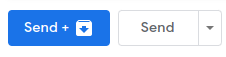
I love labels! At the level of an individual email, you can add several labels. The tabs are also labels, so if you add the label Inbox to an archived email, then it will be shown in the Inbox again. At the level of the entire mailbox, labels behave a bit like mail folders. You can even have labels within labels, in a directory structure. Contrary to traditional mail clients, where an email could only be in one mail folder, you can add as many labels as you want.
The labels are also shown as folders in an IMAP mail client like Thunderbird. If you move an email from one folder to another, then the corresponding label gets updated in Gmail.
The filters that I use in my #jobhunt are work/jobhunt, work/jobhunt/call_back, work/jobhunt/not_interesting, work/jobhunt/not_interesting/freelance, work/jobhunt/not_interesting/abroad, work/jobsites and work/coaching. The emails that end up with the abroad label, are source material for my blog post Working Abroad?
The label list on the left looks like a directory structure. It’s actually a mix of labels and traditional folders like Sent, Drafts, Spam, Trash,… Those are always visible at the top. Then there is a neat little trick for labels. If you have a lot of labels, like me, then Gmail will hide some of them behind a “More” button. You can influence which labels are always visible by selecting Show if unread on that label. This only applies to top-level labels. When there are no unread emails with that label or any of it’s sublabels, then the label will be hidden below the More button. As soon as there are unread mails with that label or any of it’s sublabels, then the label will be visible. Mark all mails as read, and the label is out of view. Again, less clutter, you only see it when you need it.
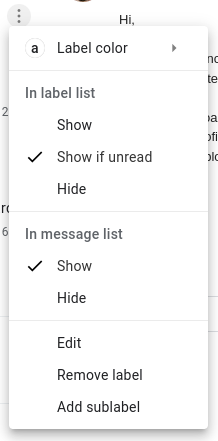
Filters, filters, filters. I think I have a gazillion filters. (208, actually – I exported them to XML so I could count them) Each time I have more than two emails that have something meaningful in common, I make a filter. Most of my filters have the setting ‘Skip Inbox’. They will remain unread in the label where I put them, and I’ll read them when it’s convenient for me. For example, emails that are automatically labelled takeaway aren’t important and don’t need to be in the Inbox, but when I want to order takeaway, I take a look in that folder to see if there are any promo codes.
Email templates. Write a draft email, click on the 3 dots bottom right, save draft as template. Now I can reuse the same text so that I don’t have to write for the umpteenth time that I don’t do freelance. I could send an autoreply with templates, but for now I’ll still do it manually.
I can be short about that: it’s a mess. You can only access LinkedIn messages from the website, and if you have a lot of messages, then it behaves like a garbage pile. Some people also have an expectation that it’s some sort of instant messaging. For me it definitely isn’t. And just like with email: I archive LinkedIn chats as soon as I have replied.
I used to have an autoreply that told people to email me, and gave a link to my CV and my blog. What do you think, should I enable that again?

