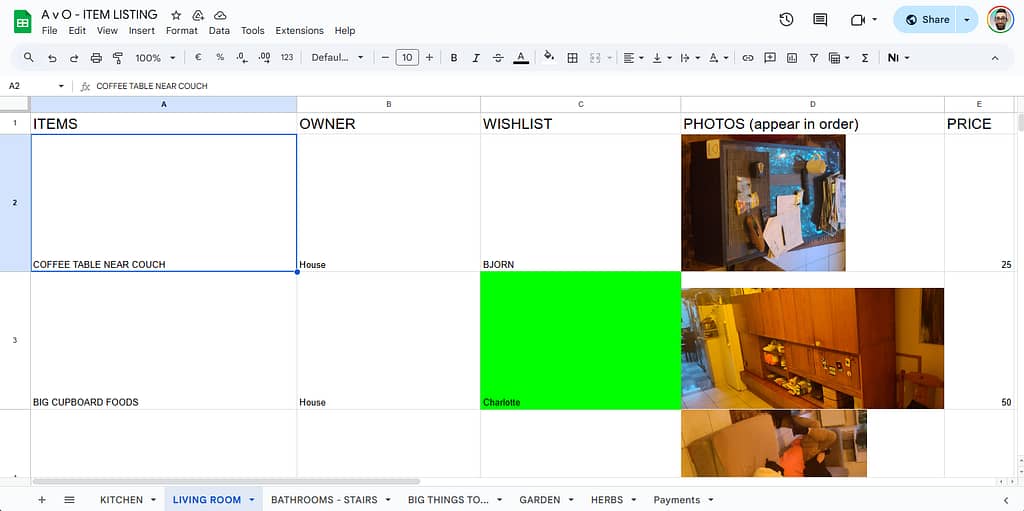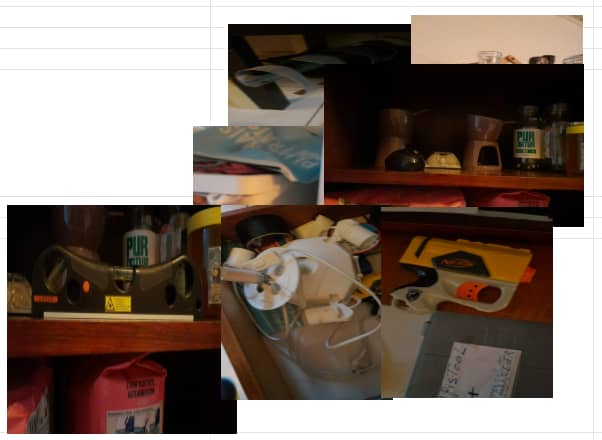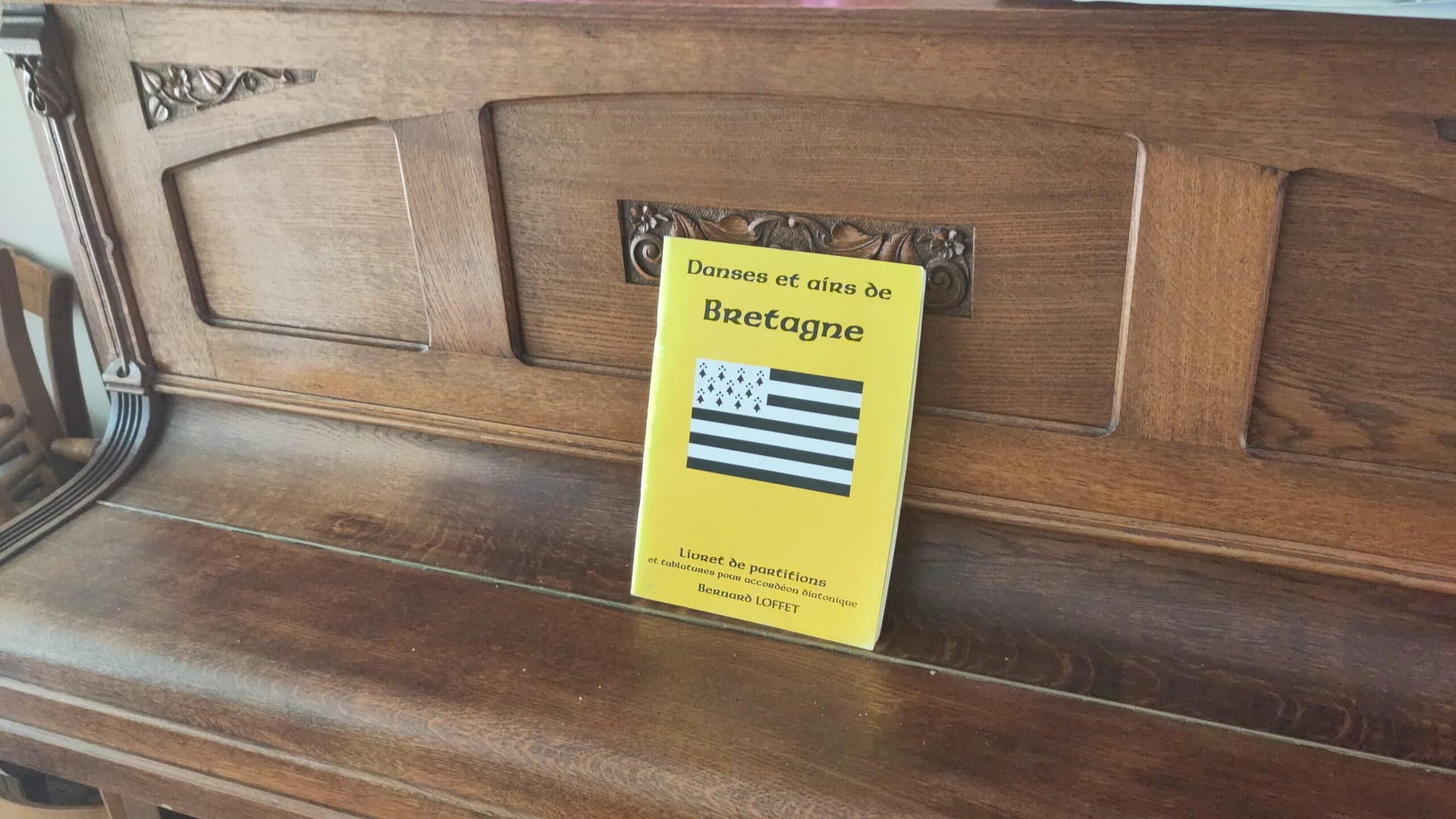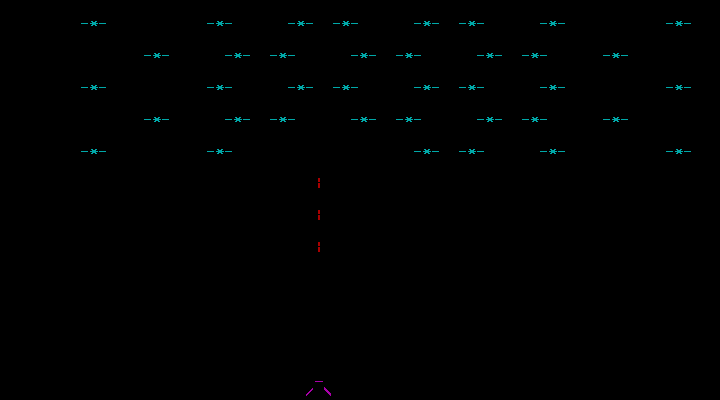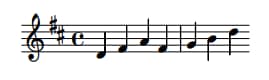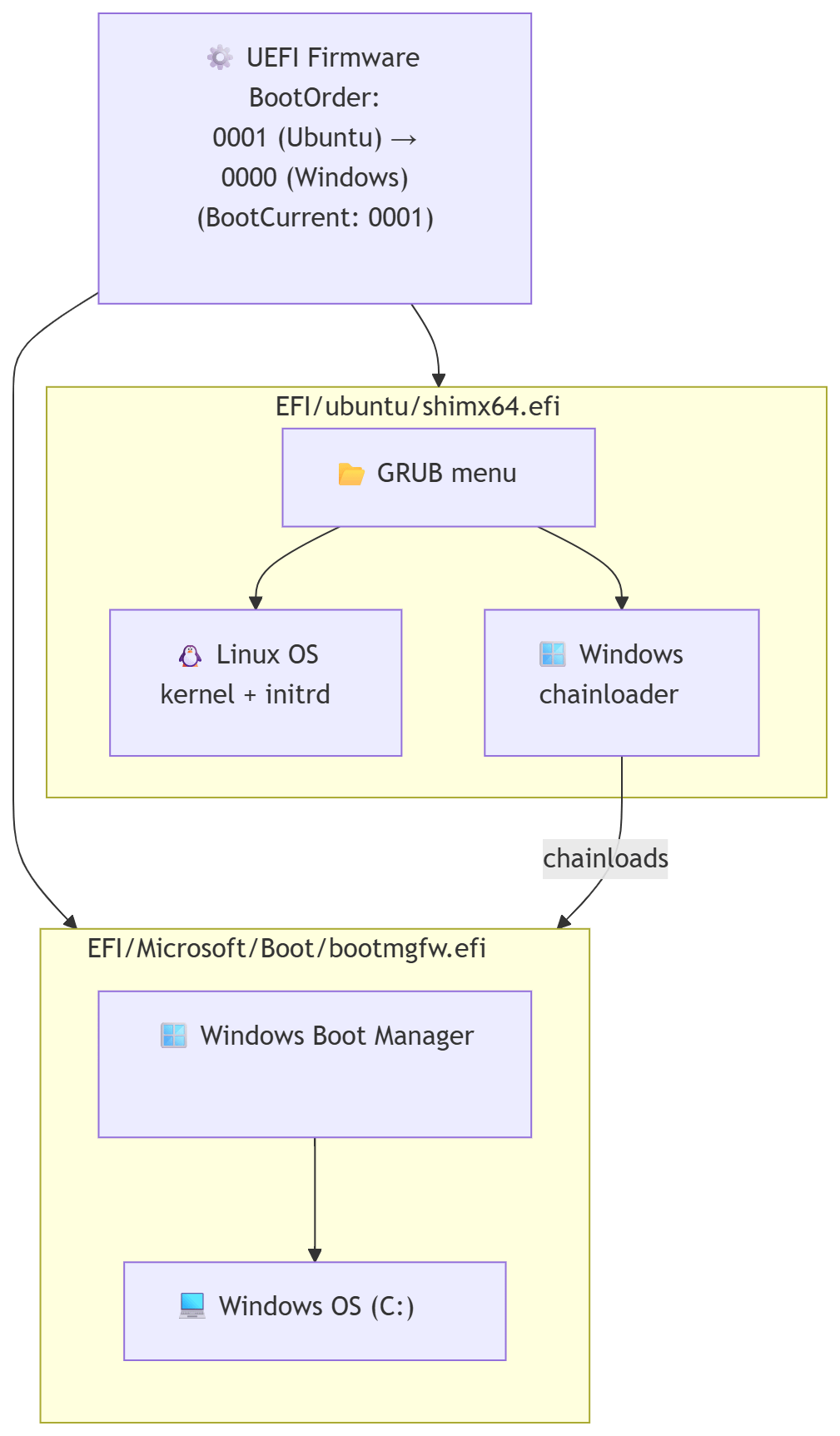A Field Guide to Dance Communities
Or How I Discovered That Fusion Is… Fine, I Guess 🕺
Last night I did something new: I went fusion dancing for the first time.
Yes, fusion — that mysterious realm where dancers claim to “just feel the music,” which is usually code for nobody knows what we’re doing but we vibe anyway.
The setting: a church in Ghent.
The vibe: incense-free, spiritually confusing. ⛪
Spoiler: it was okay.
Nice to try once. Probably not my new religion.
Before anyone sharpens their pitchforks:
Lene (Kula Dance) did an absolutely brilliant job organizing this.
It was the first fusion event in Ghent, she put her whole heart into it, the vibe was warm and welcoming, and this is not a criticism of her or the atmosphere she created.
This post is purely about my personal dance preferences, which are… highly specific, let’s call it that.
But let’s zoom out. Because at this point I’ve sampled enough dance styles to write my own David Attenborough documentary, except with more sweat and fewer migratory birds. 🐦
Below: my completely subjective, highly scientific taxonomy of partner dance communities, observed in their natural habitats.
🎻 Balfolk – Home Sweet Home
Balfolk is where I grew up as a dancer — the motherland of flow, warmth, and dancing like you’re collectively auditioning for a Scandinavian fairy tale.
There’s connection, community, live music, soft embraces, swirling mazurkas, and just the right amount of emotional intimacy without anyone pretending to unlock your chakras.
Balfolk people: friendly, grounded, slightly nerdy, and dangerously good at hugs.
Verdict: My natural habitat. My comfort food. My baseline for judging all other styles. ❤️
💫 Fusion: A Beautiful Thing That Might Not Be My Thing
Fusion isn’t a dance style — it’s a philosophical suggestion.
“Take everything you’ve ever learned and… improvise.”
Fusion dancers will tell you fusion is everything.
Which, suspiciously, also means it is nothing.
It’s not a style; it’s a choose-your-own-adventure.
You take whatever dance language you know and try to merge it with someone else’s dance language, and pray the resulting dialect is mutually intelligible.
I had a fun evening, truly. It was lovely to see familiar faces, and again: Lene absolutely nailed the organization. Also a big thanks to Corentin for the music!
But for me personally, fusion sometimes has:
- a bit too much freedom
- a bit too little structure
- and a wildly varying “shared vocabulary” depending on who you’re holding
One dance feels like tango in slow motion, the next like zouk without the hair flips, the next like someone is trying to do tai chi at you. Mostly an exercise in guessing whether your partner is leading, following, improvising, or attempting contemporary contact improv for the first time.
Beautiful when it works. Less so when it doesn’t.
And all of that randomly in a church in Ghent on a weeknight.
Verdict: Fun to try once, but I’m not currently planning my life around it. 😅
🤸 Contact Improvisation: Gravity’s Favorite Dance Style
Contact improv deserves its own category because it’s fusion’s feral cousin.
It’s the dance style where everyone pretends it’s totally normal to roll on the floor with strangers while discussing weight sharing and listening with your skin.
Contact improv can be magical — bold, creative, playful, curious, physical, surprising, expressive.
It can also be:
- accidentally elbowing someone in the ribs
- getting pinned under a “creative lift” gone wrong
- wondering why everyone else looks blissful while you’re trying not to faceplant
- ending up in a cuddle pile you did not sign up for
It can exactly be the moment where my brain goes:
“Ah. So this is where my comfort zone ends.”
It’s partnered physics homework.
Sometimes beautiful, sometimes confusing, sometimes suspiciously close to a yoga class that escaped supervision.
I absolutely respect the dancers who dive into weight-sharing, rolling, lifting, sliding, and all that sculptural body-physics magic.
But my personal dance style is:
- musical
- playful
- partner-oriented
- rhythm-based
- and preferably done without accidentally mounting someone like a confused koala 🐨
Verdict: Fascinating to try, excellent for body awareness, fascinating to observe, but not my go-to when I just want to dance and not reenact two otters experimenting with buoyancy. 🦦 Probably not something I’ll ever do weekly.
🪕 Contra: The Holy Grail of Joyful Chaos
Contra is basically balfolk after three coffees.
People line up, the caller shouts things, everyone spins, nobody knows who they’re dancing with and nobody cares. It’s wholesome, joyful, fast, structured, musical, social, and somehow everyone becomes instantly attractive while doing it.
Verdict: YES. Inject directly into my bloodstream. 💉
🍻 Ceilidh: Same Energy, More Shouting
Ceilidh is what you get when Contra and Guinness have a love child.
It’s rowdy, chaotic, and absolutely nobody takes themselves seriously — not even the guy wearing a kilt with questionable underwear decisions. It’s more shouting, more laughter, more giggling at your own mistakes, and occasionally someone yeeting themselves across the room.
Verdict: Also YES. My natural ecosystem.
🇧🇷 Forró: Balfolk, but Warmer
If mazurka went on Erasmus in Brazil and came back with stories of sunshine and hip movement, you’d get Forró.
Close embrace? Check.
Playfulness? Check.
Techniques that look easy until you attempt them and fall over? Check.
I’m convinced I would adore forró.
Verdict: Where are the damn lessons in Ghent? Brussel if we really have to. Asking for a friend. (The friend is me.) 😉
🕺 Lindy Hop & West Coast Swing: Fun… But the Vibe?
Both look amazing — great music, athletic energy, dynamic, cool moves, full of personality.
But sometimes the community feels a tiny bit like:
“If you’re not wearing vintage shoes and triple-stepping since birth, who even are you?”
It’s not that the dancers are bad — they’re great.
It’s just… the pretentie.
Verdict: Lovely to watch, less lovely to join.
Still looking for a group without the subtle “audition for fame-school jazz ensemble” energy.
🌊 Zouk: The Idea Pot
Zouk dancers move like water. Or like very bendy cats.
It’s sexy, flowy, and full of body isolations that make you reconsider your spine’s architecture.
I’m not planning to become a zouk person, but I am planning to steal their ideas.
Chest isolations?
Head rolls?
Wavy body movements?
Yes please. For flavour. Not for full conversion.
Verdict: Excellent expansion pack, questionable main quest.
💃 Salsa, Bachata & Friends: Respectfully… No
I tried. I really did.
I know people love them.
But the Latin socials generally radiate too much:
- machismo
- perfume
- nightclub energy
- “look at my hips” nationalism
- and questionable gender-role nostalgia
If you love it, great.
If you’re me: no, no, absolutely not, thank you.
Verdict: iew iew nééé. 🪳
Fantastic for others. Not for me.
🍷 Tango: The Forbidden Fruit
Tango is elegant, intimate, dramatic… and the community is a whole ecosystem on its own.
There are scenes where people dance with poetic tenderness, and scenes where people glare across the room using century-old codified eyebrow signals that might accidentally summon a demon. 👀
I like tango a lot — I just need to find a community that doesn’t feel like I’m intruding on someone’s ancestral mating ritual. And where nobody hisses if your embrace is 3 mm off the sacred norm.
Verdict: Promising, if I find the right humans.
🧘♂️ Ecstatic Dance / 5 Rhythms / Biodanza / Tantric Whatever
Look.
I’m trying to be polite.
But if I wanted to flail around barefoot while being spiritually judged by someone named Moonfeather, I’d just do yoga in the wrong class.
I appreciate the concept of moving freely.
I do not appreciate:
- uninvited aura readings
- unclear boundaries
- workshops that smell like kombucha
- communities where “I feel called to share” takes 20 minutes
And also: what are we doing? Therapy? Dance? Summoning a forest deity? 🧚
Verdict: Too much floaty spirituality, not enough actual dancing.
Hard pass. ✨
📝 Conclusion
I’m a simple dancer.
Give me clear structure (contra), playful chaos (ceilidh), heartfelt connection (balfolk), or Brazilian sunshine vibes (forró).
Fusion was fun to try, and I’m genuinely grateful it exists — and grateful to the people like Lene who pour time and energy into creating new dance spaces in Ghent. 🙌
But for me personally?
Fusion can stay in the category of “fun experiment,” but I won’t be selling all my worldly possessions to follow the Church of Expressive Improvisation any time soon.
I’ll stay in my natural habitat: balfolk, contra, ceilidh, and anything that combines playfulness, partnership, and structure.
If you see me in a dance hall, assume I’m there for the joy, the flow, and preferably fewer incense-burning hippies. 🕯️
Still: I’m glad I went.
Trying new things is half the adventure.
Knowing what you like is the other half.
And I’m getting pretty damn good at that. 💛
Amen.
(Fitting, since I wrote this after dancing in a church.)