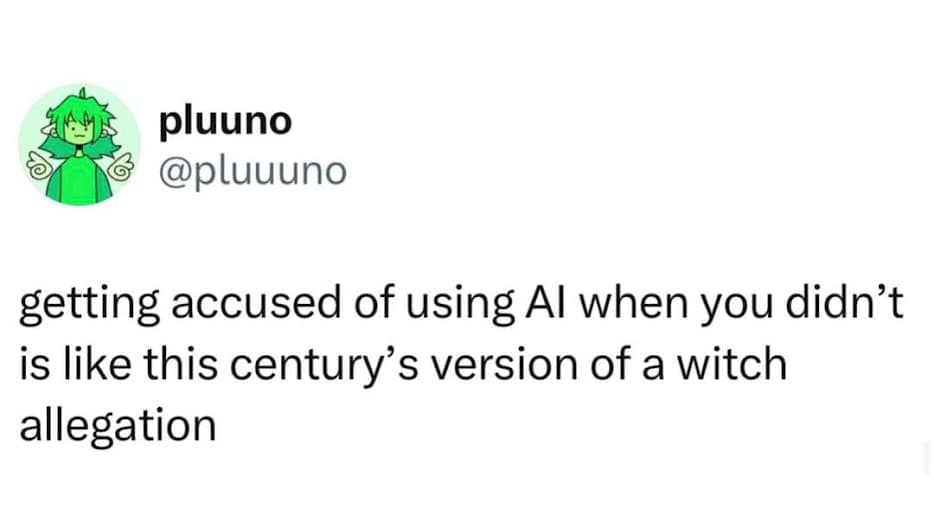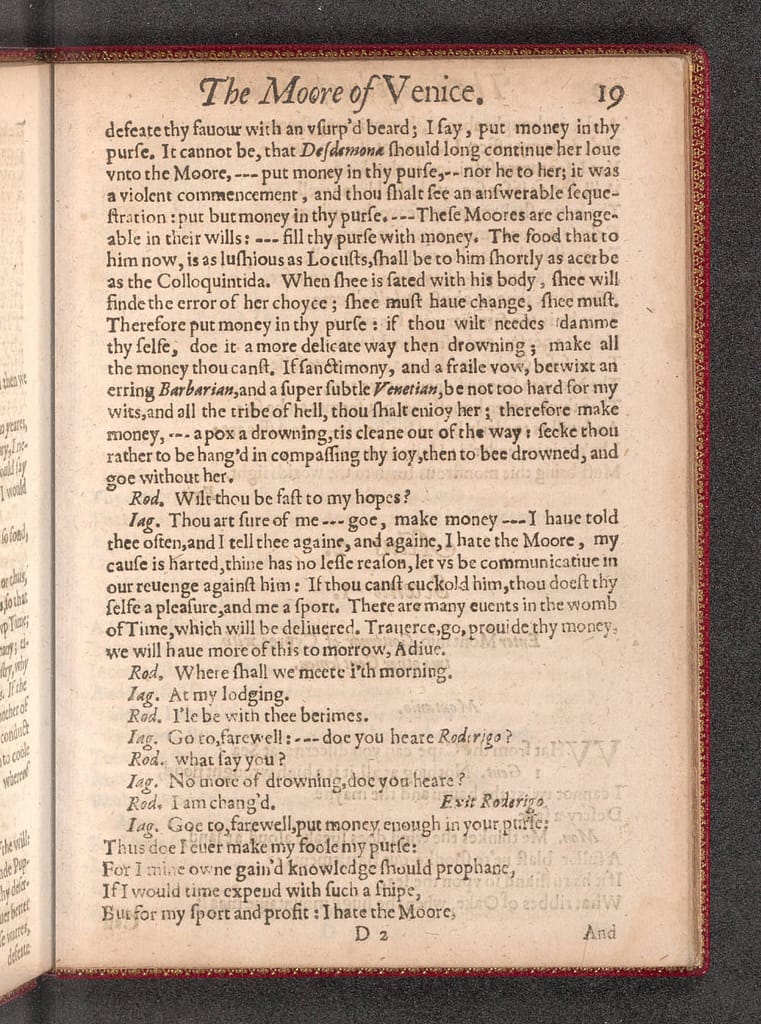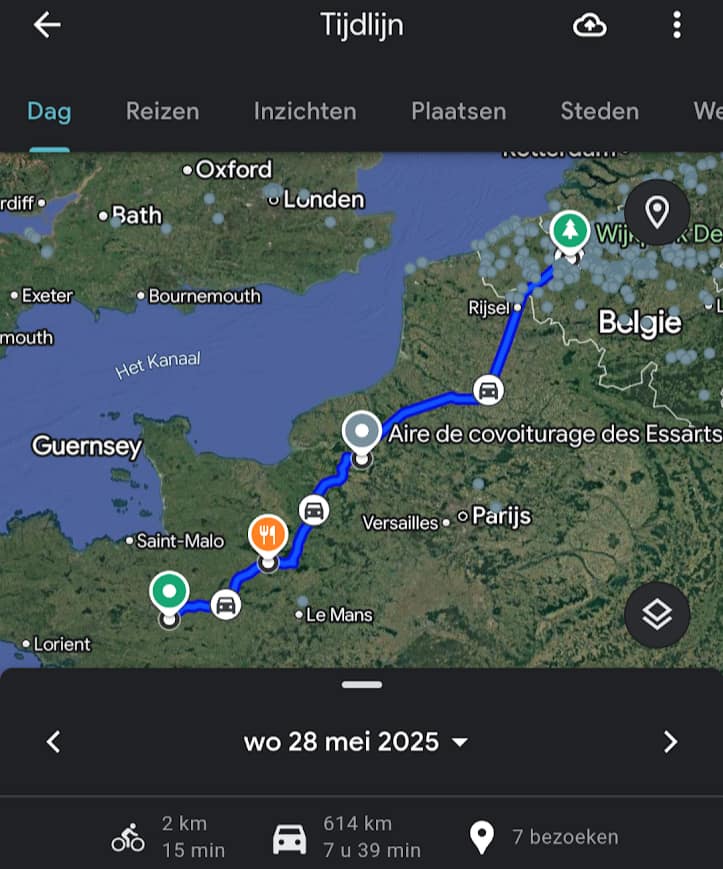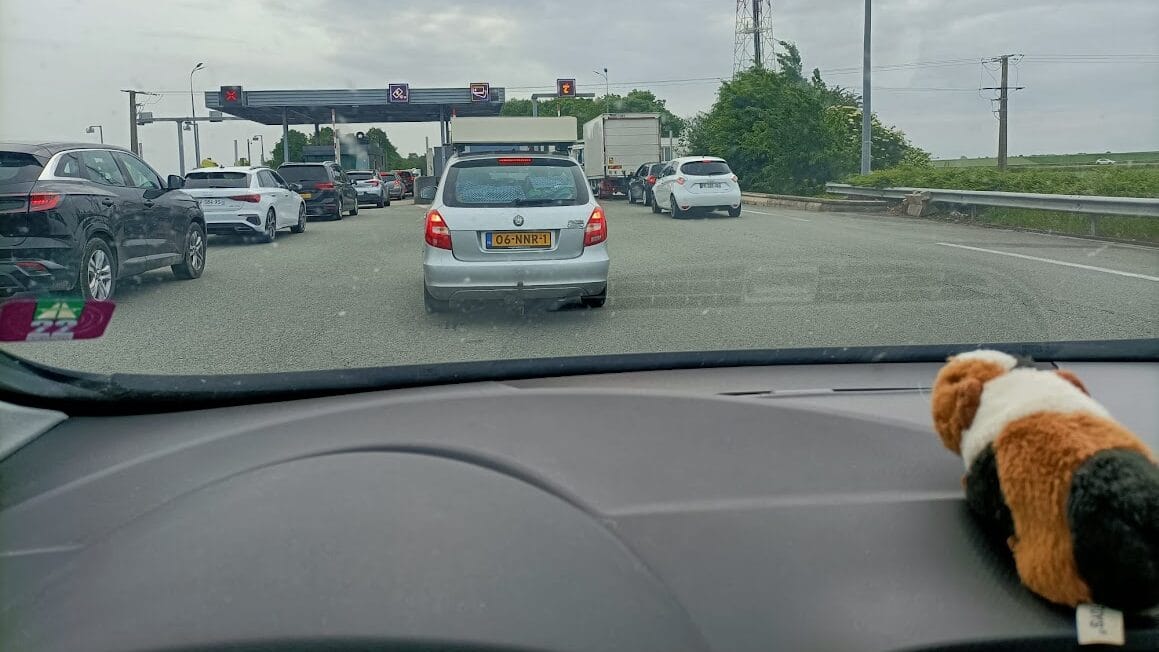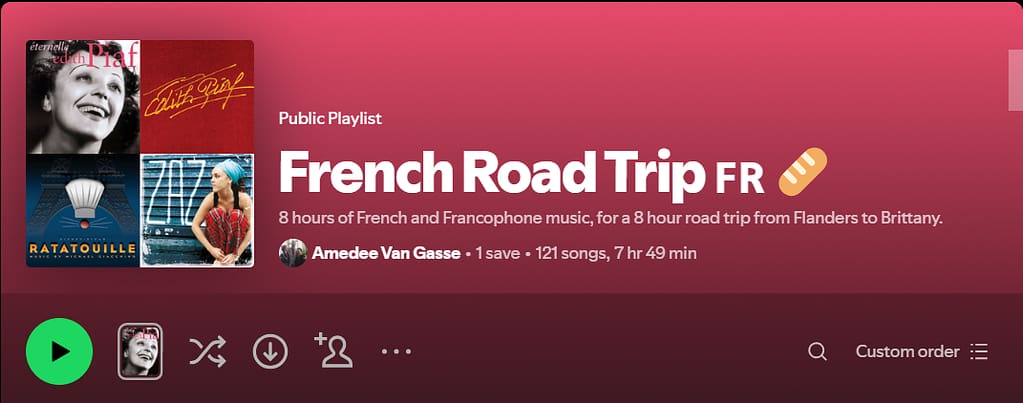How I Tamed Duplicity’s Buggy Versions — and Made Sure I Always Have a Backup 🛡️💾
If you’re running Mail-in-a-Box like me, you might rely on Duplicity to handle backups quietly in the background. It’s a great tool — until it isn’t. Recently, I ran into some frustrating issues caused by buggy Duplicity versions. Here’s the story, a useful discussion from the Mail-in-a-Box forums, and a neat trick I use to keep fallback versions handy. Spoiler: it involves an APT hook and some smart file copying! 🚀
The Problem with Duplicity Versions
Duplicity 3.0.1 and 3.0.5 have been reported to cause backup failures — a real headache when you depend on them to protect your data. The Mail-in-a-Box forum post “Something is wrong with the backup” dives into these issues with great detail. Users reported mysterious backup failures and eventually traced it back to specific Duplicity releases causing the problem.
Here’s the catch: those problematic versions sometimes sneak in during automatic updates. By the time you realize something’s wrong, you might already have upgraded to a buggy release. 😩
Pinning Problematic Versions with APT Preferences
One way to stop apt from installing those broken versions is to use APT pinning. Here’s an example file I created in /etc/apt/preferences/pin_duplicity.pref:
Explanation: Duplicity version 3.0.1* has a bug and should not be installed
Package: duplicity
Pin: version 3.0.1*
Pin-Priority: -1
Explanation: Duplicity version 3.0.5* has a bug and should not be installed
Package: duplicity
Pin: version 3.0.5*
Pin-Priority: -1
This tells apt to refuse to install these specific buggy versions. Sounds great, right? Except — it often comes too late. You could already have updated to a broken version before adding the pin.
Also, since Duplicity is installed from a PPA, older versions vanish quickly as new releases push them out. This makes rolling back to a known good version a pain. 😤
My Solution: Backing Up Known Good Duplicity .deb Files Automatically
To fix this, I created an APT hook that runs after every package operation involving Duplicity. It automatically copies the .deb package files of Duplicity from apt’s archive cache — and even from my local folder if I’m installing manually — into a safe backup folder.
Here’s the script, saved as /usr/local/bin/apt-backup-duplicity.sh:
#!/bin/bash
set -x
mkdir -p /var/backups/debs/duplicity
cp -vn /var/cache/apt/archives/duplicity_*.deb /var/backups/debs/duplicity/ 2>/dev/null || true
cp -vn /root/duplicity_*.deb /var/backups/debs/duplicity/ 2>/dev/null || true
And here’s the APT hook configuration I put in /etc/apt/apt.conf.d/99backup-duplicity-debs to run this script automatically after DPKG operations:
DPkg::Post-Invoke { "/usr/local/bin/apt-backup-duplicity.sh"; };
Use apt-mark hold to Lock a Working Duplicity Version 🔒
Even with pinning and local .deb backups, there’s one more layer of protection I recommend: freezing a known-good version with apt-mark hold.
Once you’ve confirmed that your current version of Duplicity works reliably, run:
sudo apt-mark hold duplicity
This tells apt not to upgrade Duplicity, even if a newer version becomes available. It’s a great way to avoid accidentally replacing your working setup with something buggy during routine updates.
🧠 Pro Tip: I only unhold and upgrade Duplicity manually after checking the Mail-in-a-Box forum for reports that a newer version is safe.
When you’re ready to upgrade, do this:
sudo apt-mark unhold duplicity
sudo apt update
sudo apt install duplicity
If everything still works fine, you can apt-mark hold it again to freeze the new version.
How to Use Your Backup Versions to Roll Back
If a new Duplicity version breaks your backups, you can easily reinstall a known-good .deb file from your backup folder:
sudo apt install --reinstall /var/backups/debs/duplicity/duplicity_<version>.deb
Replace <version> with the actual filename you want to roll back to. Because you saved the .deb files right after each update, you always have access to older stable versions — even if the PPA has moved on.
Final Thoughts
While pinning bad versions helps, having a local stash of known-good packages is a game changer. Add apt-mark hold on top of that, and you have a rock-solid defense against regressions. 🪨✨
It’s a small extra step but pays off hugely when things go sideways. Plus, it’s totally automated with the APT hook, so you don’t have to remember to save anything manually. 🎉
If you run Mail-in-a-Box or rely on Duplicity in any critical backup workflow, I highly recommend setting up this safety net.
Stay safe and backed up! 🛡️✨